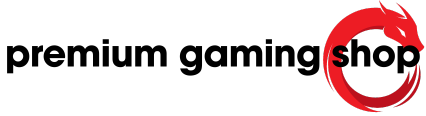blog
como jugar con teclado y mouse en xbox cloud gaming


Table of Contents
The inclusion of native support for keyboard and mouse play on PC has been one of the most anticipated features for Xbox Cloud Gaming, and Microsoft has finally begun to deliver on this demand from fans. The cloud gaming service now allows players to use traditional peripherals while gaming through a web browser or the Xbox app for Windows. However, it’s important for users to temper their expectations, as this option is currently available only to participants in the Xbox Insider program and is limited to a select few titles within the platform’s catalog.
There has been no official announcement regarding when this new feature will be rolled out to all Game Pass Ultimate subscribers. Despite this uncertainty, Microsoft’s move forward is a significant and appreciated development. Previously, there had been discussions about implementing support for keyboard and mouse on Xbox Cloud Gaming, but updates had been sparse since then.
One of the main frustrations with Xbox Cloud Gaming has been the absence of keyboard and mouse support on PC. While some applications exist to trick Microsoft’s systems into recognizing keyboard and mouse inputs as a console controller, these solutions are often unreliable and can be complicated to set up. The introduction of native compatibility will undoubtedly be welcomed by many players who prefer the comfort, convenience, or practicality of using their PC peripherals over an Xbox controller.
For those who are part of the Xbox Insider program and wish to utilize keyboard and mouse with Xbox Cloud Gaming on their computer, it is essential to access the service through officially supported browsers. Currently, the compatible browsers include Google Chrome and Microsoft Edge. Players will also need to ensure they are in full-screen mode for these inputs to be recognized properly. On a positive note, should a player find the keyboard and mouse controls unsatisfactory, they have the flexibility to switch back to an Xbox controller using a simple shortcut; pressing Alt+F9 allows for a seamless transition.
As for the titles that currently support keyboard and mouse input on Xbox Cloud Gaming for PC, they include popular games such as Fortnite, ARK Survival Evolved, Sea of Thieves, and Halo Infinite, among others. Microsoft has acknowledged that there may be specific issues or limitations impacting certain titles. For example, the keyboard and mouse functionality for some games may only work when played through a browser. It is expected that future updates will address these limitations, allowing broader support for the Xbox app for Windows. Additionally, there have been reports of difficulties when switching between Xbox controller and keyboard/mouse during gameplay in some titles.
Introduction
Overview of Xbox Cloud Gaming
Xbox Cloud Gaming has evolved to offer a more versatile gaming experience on PC. The recent addition of native support for keyboard and mouse has addressed a long-standing request from fans. Now, players can enjoy their favorite titles directly through a web browser or the Xbox app on Windows without needing a controller. However, this feature is currently limited to participants of the Xbox Insider Program and is available for only a select number of games in the platform’s catalog. This strategic move by Microsoft signals a positive shift toward enhancing accessibility for gamers preferring these peripherals. Until full rollout is achieved for all Game Pass Ultimate subscribers, players will need to keep an eye out for updates regarding the public release of this functionality.
Importance of Keyboard and Mouse Support
The lack of keyboard and mouse compatibility has been one of the most frustrating aspects of Xbox Cloud Gaming for many users. Although some workarounds exist, such as applications that simulate controller input, they often suffer from reliability issues and complex setup processes. The introduction of native keyboard and mouse support is significant for players who favor the convenience and practicality these devices offer. This means that players can now log into Xbox Cloud Gaming using browsers more efficiently, specifically Google Chrome or Microsoft Edge, with the requirement that they must operate in full-screen mode to recognize the inputs.
As of now, the list of games compatible with keyboard and mouse includes popular titles like Fortnite, ARK: Survival Evolved, and Halo Infinite, among others. Despite this progress, Microsoft has noted that specific issues or limitations may affect individual games. For instance, the mouse and keyboard functionality may only work within a browser, leaving room for improvement in future updates. Additionally, players switching between a controller and peripherals mid-game may face challenges, emphasizing the need for ongoing enhancements. The introduction of this feature is indeed a welcome move for gamers who have long awaited a seamless experience without being tethered to a traditional controller. As development continues, more titles are expected to gain support, allowing for a richer gaming experience on this platform.
Getting Started
Accessing Xbox Cloud Gaming
To access Xbox Cloud Gaming with keyboard and mouse support, users must first become part of the Xbox Insider Program. Once connected, they can play through supported browsers such as Google Chrome or Microsoft Edge. It is crucial for players to activate the full-screen mode of their browsers for the system to register the new input methods properly. Within this environment, gamers can navigate through the Xbox Cloud Gaming interface and select from the titles that currently support keyboard and mouse play. Players eager to test this functionality can enjoy an exciting range of games while using their familiar PC peripherals.
Currently, the platform supports a limited number of titles optimized for keyboard and mouse gameplay, including popular options like Fortnite, ARK: Survival Evolved, Sea of Thieves, and Halo Infinite. As the feature is still rolling out, gamers should expect future updates to expand the list of supported games, making it easier to enjoy Xbox Cloud Gaming without relying on a controller.
Requirements for Gameplay
For successful gameplay, specific requirements must be met. Players need a stable internet connection, as Xbox Cloud Gaming heavily relies on streaming technology. A solid broadband connection is recommended for optimal performance, ideally with speeds of at least 10 Mbps. Additionally, users should have the latest versions of the supported browsers, Google Chrome or Microsoft Edge, installed on their PCs.
Moreover, using a keyboard and mouse implies compatibility with standard USB connections for peripherals. While most conventional devices should work seamlessly, players need to ensure that any specialized or programmable gaming equipment is properly configured. Microsoft’s recent announcement highlights that switching between a controller and a keyboard/mouse setup can be achieved quickly using the shortcut Alt+F9, allowing players flexibility during gameplay.
Though the feature is currently limited to Xbox Insider participants, it has generated excitement within the gaming community regarding broader availability. Microsoft has acknowledged that some titles may still experience limitations or issues when utilizing keyboard and mouse controls. Nevertheless, these advancements represent a crucial step toward enhancing the overall gaming experience on the platform, and gamers are encouraged to provide feedback to assist in further improvements. With ongoing developments, the future looks bright for Xbox Cloud Gaming enthusiasts eager to embrace a more personalized gaming approach.
Subscription and Setup
Xbox Game Pass Ultimate
For those interested in utilizing the new keyboard and mouse support on Xbox Cloud Gaming, an Xbox Game Pass Ultimate subscription is essential. This subscription not only grants access to a vast library of games but also enables participation in the Xbox Insider Program, where users can experience upcoming features ahead of the general public. Currently, the ability to play using these peripherals remains exclusive to Xbox Insider participants, meaning that a Game Pass Ultimate membership will allow for early access to the latest updates and features. Players looking to enhance their gaming flexibility will find that becoming an Xbox Game Pass Ultimate subscriber is a worthwhile investment, as it opens doors to new gaming possibilities and experiences on the platform.
Internet Speed Requirements
To effectively utilize Xbox Cloud Gaming with keyboard and mouse, players must ensure they have a stable and fast internet connection. Microsoft recommends a minimum download speed of 10 Mbps for a seamless cloud gaming experience. However, for optimal performance, especially in fast-paced games, a connection speed of 20 Mbps or higher is advisable. Latency is another critical factor, as low latency enhances overall gameplay quality and responsiveness, which is particularly important when employing keyboard and mouse controls. Players should also consider using a wired Ethernet connection, when possible, as this can provide a more stable and reliable internet experience compared to relying on Wi-Fi. By meeting the internet speed requirements and having the appropriate subscription, players will be well-equipped to enjoy Xbox Cloud Gaming with enhanced control and fluidity.
Compatible Devices
Supported Browsers
To take full advantage of the keyboard and mouse capabilities in Xbox Cloud Gaming, users need to utilize supported web browsers. Currently, Microsoft has confirmed that Google Chrome and Microsoft Edge are the only browsers where native support for keyboard and mouse will function effectively while accessing Xbox Cloud Gaming. Additionally, users must ensure they switch to full-screen mode in these browsers, as this is necessary for the proper recognition of the new input methods. This requirement emphasizes the commitment of Microsoft to enhance user experience by enabling seamless integration of traditional PC peripherals in their cloud gaming service.
Recommended Hardware
For gamers looking to optimize their experience with Xbox Cloud Gaming using keyboard and mouse, hardware selection plays a significant role. Compatible peripherals should include a reliable gaming keyboard and mouse, as their responsiveness and precision can greatly affect gameplay quality. Users are encouraged to choose devices that are recognized for their low latency and ergonomic design, which can enhance comfort during extended gaming sessions. Furthermore, it is important to ensure that the PC hardware meets or exceeds minimum specifications for cloud gaming. A capable processor, sufficient RAM, and a dedicated graphics card will contribute to a better overall experience, particularly when playing more demanding titles.
Additionally, players should consider their internet settings and bandwidth when employing keyboard and mouse inputs for gaming. A wired Ethernet connection is advised over Wi-Fi, as this often provides a more reliable internet experience. By ensuring that the right hardware is in place, gamers can make the most out of the new gaming features for Xbox Cloud Gaming, ultimately leading to enhanced gameplay enjoyment and performance. Adopting the suggested peripherals and ensuring the system is up to standard will allow players to navigate through the comprehensive game library smoothly, capitalizing on the exciting new features offered by Microsoft.
Official Support for Keyboard and Mouse
Games Currently Supporting M+K
Currently, there is a select range of titles available on Xbox Cloud Gaming that supports the new keyboard and mouse functionality. Some of the notable games include Fortnite, ARK Survival Evolved, Sea of Thieves, Grounded, Halo Infinite, and Atomic Heart. Players can also enjoy titles like Sniper Elite 5, Deep Rock Galactic, High on Life, Zombie Army 4 Dead War, Gears Tactics, Pentiment, Doom 64, and Age of Empires 2. It’s important to note that even though keyboard and mouse functionality is enabled, there might be specific limitations or issues associated with certain games. For instance, while peripherals work fine in the browser for some titles, they may not yet be fully supported in the Xbox app for Windows.
Players who wish to utilize this feature must access Xbox Cloud Gaming from supported browsers like Google Chrome or Microsoft Edge, ensuring they use full-screen mode for optimal recognition of the input devices. The transition between keyboard and mouse to an Xbox controller is seamless, as users only have to use the shortcut Alt+F9, allowing them to switch comfortably without interrupting their gaming session.
Future Updates and Expectations
As Microsoft continues to roll out the new support, players eagerly await further updates that may broaden the accessibility of keyboard and mouse functionality across more games and platforms. Although currently available only to Xbox Insider participants, the anticipation around this feature suggests a growing demand among the gaming community for enhanced control options during play. Further inclusions may entail improvements in the Xbox app for Windows, which could allow for keyboard and mouse support in a wider variety of titles in the future.
Moreover, adjustments and bug fixes are expected to emerge as more players provide feedback on their experiences using the new input methods. Any potential issues that surface, such as the reported limitations when switching controls mid-game, will likely be addressed in subsequent updates. The rollout of these features demonstrates Microsoft’s commitment to expanding the capabilities of Xbox Cloud Gaming and catering to player preferences. As they refine and expand upon this support, players will benefit from a more versatile gaming experience that aligns with their comfort and convenience preferences.
Step-by-Step Guide to Play
How to Log Into Your Microsoft Account
To begin playing with keyboard and mouse on Xbox Cloud Gaming, users need to log into their Microsoft account. First, they should navigate to the official Xbox Cloud Gaming website. Once there, they will find the option to sign in using their Microsoft credentials. After entering their email and password, users may be required to complete two-factor authentication if it is enabled on their account. This additional security step ensures that the user is the rightful account holder. Once signed in successfully, they can access the gaming dashboard where they will find a list of available games that support the new input methods. It is important for users to verify that they meet the system requirements for their browser and ensure that they are using either Google Chrome or Microsoft Edge for full functionality of keyboard and mouse support.
Choosing and Launching a Game
After logging in, players can begin to explore the library of games compatible with keyboard and mouse controls. Navigating through the interface, users can filter the games by those that support the new peripherals. Once they identify a game they want to play, they simply click on its icon. The system will take them to the game’s page, offering some details and instructions specific to that title. Players are encouraged to read any notes regarding known issues with keyboard and mouse input for their selected game.
Before launching the game, users need to ensure they are in full-screen mode within their browser. This setting is crucial as it allows the game to recognize the keyboard and mouse inputs correctly. Once everything is set, they can click the “Play” button to start their gaming session. If, during gameplay, users wish to switch back to an Xbox controller, they can quickly do so by pressing Alt+F9, allowing for a smooth transition. As they begin their gaming experience, users can explore the controls available for keyboard and mouse to take full advantage of enhanced precision and comfort compared to traditional game controllers. This step-by-step approach ensures that players can fully immerse themselves in their gaming without the frustrations associated with inadequate input support.
Tips for Enhanced Gameplay
Optimizing Your Settings
Players utilizing the new keyboard and mouse functionality in Xbox Cloud Gaming can enhance their experience by adjusting their settings within the game and their device. First, ensuring that all drivers for the keyboard and mouse are updated is essential for smooth performance. It’s advisable to check the game settings for any specific sensitivity adjustments related to mouse movement, as this can greatly affect aiming and gameplay dynamics. In addition, players may want to customize key bindings to suit their personal preferences, allowing for quicker response times and more intuitive controls.
Furthermore, to experience optimized gameplay, players should take advantage of the full-screen mode required in supported browsers. Playing in full-screen can help improve performance and lessen frame drops, which is particularly important in fast-paced games like Fortnite and Halo Infinite. Lastly, adjusting the graphics settings to accommodate the player’s hardware can also lead to better performance and a more enjoyable gaming experience overall.
Effective Use of Keyboard and Mouse Controls
Adopting keyboard and mouse controls in Xbox Cloud Gaming can be a significant shift for traditional console gamers, but with practice and some strategic tips, players can maximize their effectiveness. For FPS games such as Sniper Elite 5 and Halo Infinite, mastering the mouse sensitivity settings can lead to more precise aiming. Players should experiment with different settings to find a balance that suits their reaction times and playstyle.
Moreover, it is valuable for players to become familiar with keybinding layouts that facilitate quick actions and movements. For instance, assigning common functions like sprint or reload to easily reachable keys can save precious time during intense moments of gameplay. Players should also practice using the mouse for quick directional changes and aiming adjustments, as this can streamline combat situations significantly.
An essential aspect to remember when using keyboard and mouse controls is to maintain thumb dexterity on the keyboard for movement while allowing fingers to move seamlessly across the mouse. Players should spend time in practice modes to gain muscle memory for movements and actions to improve their overall fluidity during actual gameplay scenarios.
Lastly, using techniques like setting up macro keys for actions that are repeated often can help players gain an upper hand, especially in games that require a fast-paced reaction. Familiarizing oneself with the layout and adjusting it based on personal play styles can lead to an enhanced gaming experience.
Conclusion
Summary of Benefits
The recent addition of keyboard and mouse support in Xbox Cloud Gaming represents a significant advancement for players seeking a more versatile gaming experience. Several benefits accompany this update. Firstly, players can enjoy a more comfortable setup as they no longer need to rely on a traditional Xbox controller. This shift is especially appealing for those who prefer the precision offered by a mouse and the customizable capabilities of a keyboard, particularly in competitive games. The current list of supported titles, including popular games like Fortnite, Halo Infinite, and Sniper Elite 5, allows for a smoother and potentially more engaging gameplay experience. Furthermore, the option to toggle between input methods with a simple key combination enhances flexibility, enabling players to adapt quickly based on their preferences or gameplay situations.
Another significant benefit is the potential for improved performance in first-person shooters and real-time strategy games. Players using a keyboard and mouse setup may find that they can respond more quickly to in-game challenges, a crucial factor in competitive play. This configuration allows for enhanced aiming precision and quicker navigation, which can provide a considerable edge during intense gaming moments. Moreover, the support for browsers like Google Chrome and Microsoft Edge encourages accessibility, as players can engage with Xbox Cloud Gaming without needing additional hardware or software modifications. This ease of use lowers the barrier to entry for those who may have been hesitant about adopting cloud gaming technology.
Encouragement to Explore Cloud Gaming
With these new enhancements, players are encouraged to explore Xbox Cloud Gaming and take advantage of the growing library of titles offering keyboard and mouse compatibility. The innovations by Microsoft signal a commitment to evolving the gaming landscape, catering to various player preferences and play styles. Gamers who previously found limitations in their experience now have the opportunity to fully engage with their favorite games in a way that feels natural. As more titles gain support, the variety and richness of the gaming experience will only expand.
This is an ideal time to connect with fellow gamers and share experiences or tips regarding this new functionality. Players are also advised to stay updated on future announcements from Microsoft, which may include news about additional game support and potential improvements in the Xbox Cloud Gaming environment. Embracing this new capability not only enriches personal gameplay experiences but also fosters a sense of community among players navigating the ever-evolving world of cloud gaming.