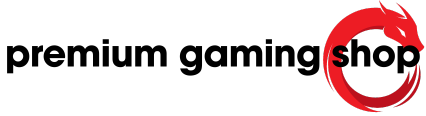blog
Upgrading Your Skytech Gaming PC: Essential Tips

“Elevate Your Gameplay: Essential Tips for Upgrading Your Skytech Gaming PC”
Upgrading your Skytech Gaming PC can significantly enhance your gaming experience, ensuring smoother performance, faster load times, and the ability to handle more demanding games. Whether you’re looking to boost your system’s graphics capabilities, increase storage, or improve overall speed, there are several key components and strategies to consider. This guide will provide essential tips on selecting the right hardware, optimizing your system’s performance, and ensuring compatibility, helping you make informed decisions to get the most out of your Skytech Gaming PC.
Choosing the Right Components for Your Skytech Gaming PC Upgrade
Upgrading your Skytech Gaming PC can significantly enhance your gaming experience, providing you with improved performance, faster load times, and the ability to run the latest games at higher settings. However, choosing the right components for your upgrade is crucial to ensure compatibility and maximize the benefits of your investment. To begin with, it is essential to assess your current system’s specifications and identify the components that require upgrading. This initial step will help you determine whether you need a new graphics card, processor, memory, storage, or perhaps a combination of these elements.
When considering a graphics card upgrade, it is important to evaluate the performance requirements of the games you intend to play. Modern games often demand high-end GPUs to deliver smooth and immersive experiences. Therefore, selecting a graphics card that aligns with your gaming needs is paramount. Additionally, ensure that your power supply unit (PSU) can support the new GPU’s power requirements. A mismatch here could lead to system instability or even hardware damage.
Transitioning to the central processing unit (CPU), it is vital to choose a processor that complements your graphics card and does not bottleneck its performance. The CPU is responsible for handling game logic, physics, and other non-graphical tasks, so a powerful processor can significantly enhance overall system performance. When upgrading the CPU, also consider the compatibility with your motherboard’s socket type and chipset. An incompatible CPU will necessitate a motherboard upgrade, adding to the overall cost and complexity of the upgrade process.
Memory, or RAM, is another critical component that can impact your gaming experience. Insufficient RAM can lead to slow load times and stuttering during gameplay. For most modern games, 16GB of RAM is considered the minimum, with 32GB being ideal for more demanding titles and multitasking scenarios. When upgrading RAM, ensure that the new modules are compatible with your motherboard and that they match the existing RAM’s speed and latency to avoid potential issues.
Storage is often an overlooked aspect of gaming PC upgrades, yet it plays a significant role in system performance. Upgrading to a solid-state drive (SSD) from a traditional hard drive (HDD) can drastically reduce load times and improve overall system responsiveness. NVMe SSDs, in particular, offer even faster read and write speeds compared to SATA SSDs. When selecting an SSD, consider the storage capacity you require and ensure that your motherboard supports the chosen SSD type.
In addition to these core components, it is also worth considering the cooling solutions for your upgraded system. High-performance components generate more heat, and inadequate cooling can lead to thermal throttling, reducing the effectiveness of your upgrades. Investing in quality air or liquid cooling solutions can help maintain optimal temperatures and ensure stable performance.
Finally, it is essential to keep your system’s power requirements in mind. Upgrading to more powerful components will likely increase the overall power consumption of your PC. Therefore, it is crucial to verify that your PSU can handle the increased load. If necessary, upgrading to a higher wattage PSU with a good efficiency rating can provide the necessary power and stability for your enhanced system.
In conclusion, upgrading your Skytech Gaming PC involves careful consideration of various components to ensure compatibility and maximize performance gains. By evaluating your current system, selecting appropriate upgrades, and addressing cooling and power requirements, you can create a gaming rig that delivers an exceptional gaming experience.
Step-by-Step Guide to Installing a New Graphics Card
Upgrading your Skytech Gaming PC with a new graphics card can significantly enhance your gaming experience, providing better performance, higher frame rates, and improved visual quality. To ensure a smooth and successful installation, it is essential to follow a systematic approach. This step-by-step guide will walk you through the process, from preparation to final testing, ensuring that your upgrade is both efficient and effective.
Before beginning the installation, it is crucial to gather all necessary tools and components. You will need a Phillips-head screwdriver, an anti-static wrist strap to prevent electrostatic discharge, and, of course, your new graphics card. Additionally, it is advisable to have the latest drivers for your new graphics card downloaded and ready for installation. This preparation will save time and reduce the risk of encountering issues during the process.
First, power down your Skytech Gaming PC and unplug all cables, including the power cord. This step is vital for your safety and to protect your components from electrical damage. Once the PC is completely powered off, move it to a clean, well-lit workspace. Remove the side panel of your PC case by unscrewing the screws that secure it in place. Set the panel and screws aside in a safe location.
Next, locate your current graphics card. It will be installed in one of the PCIe slots on your motherboard. Before removing it, disconnect any power cables connected to the card. These cables typically have a latch that must be pressed to release them. Once the power cables are disconnected, unscrew the bracket that secures the graphics card to the case. Carefully release the PCIe slot latch by gently pressing it down, and then remove the old graphics card by pulling it straight out of the slot.
With the old graphics card removed, it is time to install the new one. Align the new graphics card with the PCIe slot and gently insert it, ensuring that it is seated firmly and evenly. You should hear a click when the card is properly seated. Secure the card to the case using the bracket screws you previously removed. Reconnect the power cables to the new graphics card, ensuring that they are firmly attached.
After securing the new graphics card, replace the side panel of your PC case and screw it back into place. Reconnect all cables, including the power cord, and power on your PC. As your system boots up, it may automatically detect the new graphics card and prompt you to install the necessary drivers. If not, manually install the drivers you previously downloaded. Follow the on-screen instructions to complete the installation process.
Once the drivers are installed, restart your PC to ensure that all changes take effect. After rebooting, it is advisable to check the performance of your new graphics card by running a few benchmark tests or playing a graphically demanding game. This will help you verify that the card is functioning correctly and delivering the expected performance improvements.
In conclusion, upgrading your Skytech Gaming PC with a new graphics card involves careful preparation, methodical steps, and attention to detail. By following this step-by-step guide, you can ensure a smooth installation process and enjoy the enhanced gaming experience that a new graphics card provides. Remember to handle all components with care and take necessary precautions to protect your hardware from damage.
Optimizing Your Skytech Gaming PC for Peak Performance
Optimizing your Skytech Gaming PC for peak performance is a multifaceted endeavor that requires a strategic approach. To begin with, ensuring that your hardware is up to date is paramount. Regularly checking for firmware updates for your motherboard, graphics card, and other components can significantly enhance system stability and performance. Manufacturers often release updates that address bugs, improve compatibility, and optimize performance, so staying current is essential.
Transitioning from hardware to software, the operating system plays a crucial role in the overall performance of your gaming PC. Keeping your operating system updated ensures that you benefit from the latest security patches, performance improvements, and new features. Additionally, it is advisable to periodically perform a clean installation of your operating system. Over time, systems can become cluttered with unnecessary files and applications, which can degrade performance. A clean installation can help eliminate these issues and provide a fresh start.
Another critical aspect of optimizing your Skytech Gaming PC is managing your storage. Solid State Drives (SSDs) offer faster read and write speeds compared to traditional Hard Disk Drives (HDDs), which can significantly reduce load times and improve overall system responsiveness. If your system currently relies on an HDD, upgrading to an SSD can provide a noticeable performance boost. Furthermore, regularly defragmenting your HDD and ensuring that your SSD has sufficient free space can help maintain optimal performance.
In addition to hardware and storage considerations, managing your system’s cooling is vital for maintaining peak performance. Overheating can lead to thermal throttling, where the CPU or GPU reduces its performance to prevent damage. Ensuring that your PC has adequate airflow, using high-quality thermal paste, and considering aftermarket cooling solutions such as liquid cooling can help keep temperatures in check. Regularly cleaning dust from your system’s fans and heat sinks can also prevent overheating and maintain efficient cooling.
Transitioning to software optimization, managing background processes and startup programs can have a significant impact on performance. Many applications run in the background and consume valuable system resources, which can affect gaming performance. Using the Task Manager to identify and disable unnecessary background processes can free up resources for your games. Additionally, managing startup programs can reduce boot times and improve system responsiveness.
Another software-related optimization involves updating your graphics drivers. Graphics card manufacturers frequently release driver updates that include performance enhancements, bug fixes, and support for new games. Keeping your graphics drivers up to date ensures that you are getting the best possible performance from your GPU. Additionally, using software such as NVIDIA GeForce Experience or AMD Radeon Software can help optimize game settings based on your hardware configuration.
Furthermore, optimizing in-game settings can also contribute to peak performance. While it may be tempting to max out all graphical settings, doing so can strain your system and result in lower frame rates. Finding a balance between visual quality and performance is key. Many games offer presets or automatic optimization options that can help you achieve this balance.
Lastly, regular maintenance and monitoring of your system can help identify and address potential performance issues before they become significant problems. Using monitoring software to keep an eye on temperatures, clock speeds, and resource usage can provide valuable insights into your system’s performance. Additionally, performing regular system scans for malware and keeping your antivirus software up to date can prevent malicious software from impacting your system’s performance.
In conclusion, optimizing your Skytech Gaming PC for peak performance involves a combination of hardware upgrades, software management, and regular maintenance. By staying proactive and addressing potential issues promptly, you can ensure that your gaming PC delivers the best possible performance for an immersive and enjoyable gaming experience.
Essential Tools and Software for Upgrading Your Skytech Gaming PC
Upgrading your Skytech Gaming PC can be an exhilarating endeavor, offering the promise of enhanced performance, superior graphics, and an overall improved gaming experience. To ensure a smooth and successful upgrade process, it is crucial to equip yourself with the essential tools and software. This preparation not only facilitates the physical installation of new components but also ensures that your system runs optimally post-upgrade.
First and foremost, a set of precision screwdrivers is indispensable. These tools are specifically designed to handle the small screws found in computer cases and components. A magnetic screwdriver can be particularly useful, as it helps prevent screws from falling into hard-to-reach areas within the case. Additionally, an anti-static wrist strap is essential to protect your sensitive components from electrostatic discharge, which can cause irreparable damage.
Moving on to software, it is imperative to have a reliable system monitoring tool. Software such as HWMonitor or MSI Afterburner allows you to keep an eye on your system’s temperature, voltage, and fan speeds. This is particularly important when upgrading components like the CPU or GPU, as it helps ensure that your system remains within safe operating parameters. Furthermore, these tools can assist in identifying any potential issues that may arise during the upgrade process.
Another critical piece of software is a reliable backup solution. Before making any hardware changes, it is wise to back up your data to prevent any loss in case something goes awry. Tools like Acronis True Image or Macrium Reflect offer comprehensive backup solutions, allowing you to create a complete image of your system. This ensures that you can restore your system to its previous state if necessary.
In addition to backup software, having the latest drivers for your new components is essential. Manufacturers frequently release driver updates that enhance performance and fix bugs. Websites like NVIDIA, AMD, and Intel provide the latest drivers for their respective components. Ensuring that you have the most up-to-date drivers installed can significantly impact the performance and stability of your upgraded system.
Moreover, a benchmarking tool is invaluable for assessing the performance gains achieved through your upgrades. Software such as 3DMark or Cinebench allows you to run standardized tests that measure the performance of your CPU, GPU, and other components. By comparing the results before and after the upgrade, you can quantify the improvements and ensure that your new components are functioning as expected.
Additionally, it is beneficial to have a thermal paste applicator on hand. When upgrading your CPU or installing a new cooler, applying thermal paste correctly is crucial for optimal heat transfer. Tools like the Arctic Silver thermal paste applicator kit provide everything you need to apply thermal paste evenly and efficiently.
Lastly, cable management tools such as zip ties and Velcro straps can help keep your case organized and improve airflow. Proper cable management not only enhances the aesthetic appeal of your build but also contributes to better cooling performance, which is vital for maintaining the longevity and stability of your components.
In conclusion, upgrading your Skytech Gaming PC requires a combination of essential tools and software to ensure a seamless and successful process. Precision screwdrivers, anti-static wrist straps, system monitoring tools, backup solutions, the latest drivers, benchmarking software, thermal paste applicators, and cable management tools all play a crucial role in achieving the desired performance enhancements. By preparing adequately and utilizing these resources, you can confidently upgrade your system and enjoy the benefits of improved gaming performance.
Troubleshooting Common Issues After Upgrading Your Skytech Gaming PC
Upgrading your Skytech Gaming PC can significantly enhance your gaming experience, offering improved performance, faster load times, and the ability to run the latest games at higher settings. However, post-upgrade, you may encounter some common issues that can hinder your gaming experience. Addressing these problems promptly and effectively is crucial to ensuring your system runs smoothly.
One of the most frequent issues after upgrading a gaming PC is hardware compatibility. When installing new components, such as a graphics card or additional RAM, it is essential to ensure that they are compatible with your existing motherboard and power supply. Incompatibility can lead to system instability, crashes, or even failure to boot. To troubleshoot this, double-check the specifications of your new hardware against your motherboard’s manual and ensure that your power supply can handle the increased power demand. If necessary, update your BIOS to the latest version, as this can resolve many compatibility issues.
Another common problem is driver conflicts. New hardware often requires updated drivers to function correctly. Outdated or incorrect drivers can cause a range of issues, from poor performance to system crashes. To address this, visit the manufacturer’s website and download the latest drivers for your new components. Additionally, it is advisable to uninstall any old drivers that may conflict with the new ones. Using a driver management tool can simplify this process and ensure that all drivers are up-to-date.
Thermal management is another critical aspect to consider after upgrading your PC. New components, especially high-performance graphics cards and CPUs, can generate significantly more heat. Inadequate cooling can lead to thermal throttling, where the system reduces performance to prevent overheating, or even hardware damage. To mitigate this, ensure that your PC case has adequate airflow. This may involve adding additional case fans or upgrading your CPU cooler. Regularly cleaning dust from your system can also improve airflow and cooling efficiency.
Power supply issues can also arise after an upgrade. New components may require more power than your existing power supply can provide, leading to system instability or failure to boot. To troubleshoot this, calculate the total power consumption of your upgraded system and compare it to the wattage rating of your power supply. If your power supply is insufficient, consider upgrading to a higher wattage unit. Additionally, ensure that all power connectors are securely attached to the new components.
Software conflicts can also cause problems after upgrading your PC. New hardware may require updated software or firmware to function correctly. In some cases, existing software may not be compatible with the new hardware. To address this, ensure that your operating system is up-to-date and that you have installed all necessary updates and patches. Additionally, check for firmware updates for your new components and install them as needed.
Finally, memory issues can occur after adding new RAM modules. Incompatibility between different RAM sticks or incorrect installation can lead to system instability or failure to boot. To troubleshoot this, ensure that the new RAM is compatible with your motherboard and existing RAM. Additionally, check that the RAM is installed in the correct slots and seated properly. Running a memory diagnostic tool can help identify any issues with the new RAM.
In conclusion, while upgrading your Skytech Gaming PC can offer significant performance improvements, it is essential to address any common issues that may arise. By ensuring hardware compatibility, updating drivers, managing thermal performance, verifying power supply adequacy, resolving software conflicts, and addressing memory issues, you can ensure that your upgraded system runs smoothly and delivers the enhanced gaming experience you desire.
Q&A
1. **What is the first step in upgrading a Skytech Gaming PC?**
– Ensure the PC is powered off and unplugged from any power source before beginning any upgrades.
2. **Which component is often upgraded first for better gaming performance?**
– The graphics card (GPU) is commonly upgraded first to enhance gaming performance.
3. **What should you check before upgrading the RAM in your Skytech Gaming PC?**
– Verify the maximum RAM capacity supported by your motherboard and ensure compatibility with the existing RAM modules.
4. **Why is it important to consider the power supply unit (PSU) when upgrading components?**
– Upgraded components, especially GPUs, may require more power, so ensure the PSU can handle the increased power demand.
5. **What is a crucial step after physically installing new hardware in your Skytech Gaming PC?**
– Update the drivers for the new hardware to ensure proper functionality and performance.Upgrading your Skytech Gaming PC can significantly enhance its performance and extend its lifespan. Essential tips include assessing your current hardware to identify bottlenecks, prioritizing upgrades such as adding more RAM, upgrading the GPU, or switching to an SSD for faster load times. Ensure compatibility with your motherboard and power supply, and consider future-proofing by choosing components that support the latest technologies. Properly manage cables and cooling to maintain optimal airflow and prevent overheating. By following these guidelines, you can achieve a more powerful and efficient gaming experience.