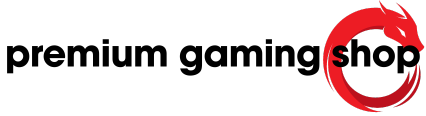“Skytech Gaming PC Maintenance Tips: Unleash Peak Performance, Every Game, Every Time.”
Maintaining a Skytech Gaming PC is essential for ensuring optimal performance and longevity. Regular upkeep not only enhances your gaming experience but also prevents potential issues that could disrupt your gameplay. This guide provides essential tips for keeping your Skytech Gaming PC running smoothly, covering aspects such as hardware cleaning, software updates, and system monitoring. By following these maintenance practices, you can enjoy a seamless and efficient gaming experience, prolonging the life of your investment.
Cleaning And Dusting: Essential Steps For A Dust-Free Skytech Gaming PC
Maintaining a Skytech Gaming PC in optimal condition requires regular cleaning and dusting, which are essential steps to ensure its longevity and performance. Dust accumulation can significantly impact the efficiency of your gaming PC, leading to overheating, reduced airflow, and potential hardware failures. Therefore, it is crucial to adopt a systematic approach to cleaning and dusting your Skytech Gaming PC.
To begin with, it is important to power down your PC and unplug it from the electrical outlet to avoid any risk of electric shock or damage to the components. Once the PC is safely powered off, carefully remove the side panel of the case to access the internal components. This step is fundamental as it allows you to reach areas where dust tends to accumulate the most.
Using a can of compressed air is one of the most effective methods for removing dust from your PC. Hold the can upright and use short bursts of air to dislodge dust from the components. Pay particular attention to the fans, heatsinks, and other areas where dust can easily build up. It is advisable to hold the fans in place while cleaning them to prevent them from spinning, which could potentially cause damage.
In addition to using compressed air, a soft brush can be employed to gently sweep away dust from delicate components. Brushes with anti-static properties are highly recommended to avoid any static discharge that could harm sensitive parts. When cleaning the motherboard, RAM, and other circuit boards, exercise caution to ensure that no bristles are left behind.
Another critical area to address is the power supply unit (PSU). Dust can clog the PSU’s ventilation, leading to overheating and reduced efficiency. Carefully use compressed air to clean the PSU’s vents and ensure that it remains free of dust. Similarly, the graphics card, which is a vital component for gaming performance, should be meticulously cleaned. Remove the card if necessary and use compressed air and a brush to eliminate any dust buildup.
Furthermore, it is essential to clean the air filters that are often found in the front and bottom of the PC case. These filters are designed to trap dust before it enters the case, but they can become clogged over time. Remove the filters and wash them with water if they are washable, or use compressed air to clean them if they are not. Ensuring that the filters are clean will help maintain proper airflow within the case.
Regularly cleaning the external surfaces of your Skytech Gaming PC is also important. Use a microfiber cloth to wipe down the exterior, removing any dust or fingerprints. This not only keeps your PC looking pristine but also prevents dust from entering the case.
In conclusion, maintaining a dust-free Skytech Gaming PC involves a combination of careful cleaning and regular maintenance. By powering down the PC, using compressed air and soft brushes, and paying attention to critical components such as the PSU and graphics card, you can effectively prevent dust buildup. Additionally, cleaning air filters and external surfaces will contribute to optimal airflow and overall performance. Adopting these essential steps will ensure that your Skytech Gaming PC remains in excellent condition, providing you with a seamless and enjoyable gaming experience.
Software Updates: Keeping Your Skytech Gaming PC Up-To-Date
Maintaining the optimal performance of your Skytech Gaming PC requires a multifaceted approach, with software updates playing a crucial role. Ensuring that your system is up-to-date not only enhances its performance but also fortifies its security. To begin with, it is essential to understand the importance of keeping your operating system current. Regular updates from the operating system provider often include patches that fix security vulnerabilities, improve system stability, and introduce new features. By enabling automatic updates, you can ensure that your Skytech Gaming PC receives these critical updates without manual intervention, thereby maintaining a robust defense against potential threats.
Transitioning to the realm of drivers, it is equally important to keep your hardware drivers updated. Drivers act as intermediaries between your operating system and the hardware components of your PC. Outdated drivers can lead to hardware malfunctions, reduced performance, and even system crashes. Graphics card drivers, in particular, are vital for gaming PCs. Manufacturers like NVIDIA and AMD frequently release updates that optimize performance for the latest games and fix bugs. Utilizing software like GeForce Experience or Radeon Software can simplify the process of keeping your graphics drivers up-to-date, ensuring that your gaming experience remains smooth and uninterrupted.
In addition to operating system and driver updates, it is prudent to keep your gaming software and applications current. Game developers regularly release patches and updates that not only introduce new content but also fix bugs and improve performance. Platforms such as Steam, Origin, and Epic Games Store typically offer automatic updates for the games in your library. Enabling this feature ensures that you are always playing the most optimized version of your games, which can significantly enhance your overall gaming experience.
Moreover, antivirus and anti-malware software are indispensable tools in maintaining the security and performance of your Skytech Gaming PC. Cyber threats are constantly evolving, and outdated security software can leave your system vulnerable to attacks. Regularly updating your antivirus and anti-malware programs ensures that they can effectively detect and neutralize the latest threats. Many security software solutions offer automatic updates, which can be configured to run in the background, providing continuous protection without disrupting your activities.
Furthermore, it is beneficial to periodically check for firmware updates for your PC’s BIOS and other hardware components. Firmware updates can improve hardware compatibility, enhance system stability, and sometimes even unlock new features. However, updating firmware can be a more complex process compared to software updates, and it is advisable to follow the manufacturer’s instructions carefully to avoid potential issues.
Lastly, adopting a proactive approach to software updates can prevent many common issues before they arise. Setting aside time for regular maintenance, such as checking for updates and performing system scans, can help you stay ahead of potential problems. Additionally, creating system restore points before applying major updates can provide a safety net, allowing you to revert to a previous state if something goes wrong.
In conclusion, keeping your Skytech Gaming PC up-to-date through regular software updates is a fundamental aspect of maintaining its performance and security. By staying vigilant and proactive, you can ensure that your system remains in peak condition, providing you with a seamless and enjoyable gaming experience.
Cooling Solutions: Optimizing Temperature For Your Skytech Gaming PC
Maintaining optimal temperature is crucial for the longevity and performance of your Skytech Gaming PC. Effective cooling solutions not only enhance the efficiency of your system but also prevent potential hardware damage caused by overheating. To ensure your gaming rig remains in peak condition, it is essential to understand and implement various cooling strategies.
Firstly, it is important to regularly clean your PC to prevent dust accumulation, which can obstruct airflow and cause components to overheat. Dust can settle on fans, heat sinks, and other critical parts, reducing their ability to dissipate heat effectively. Using compressed air to blow out dust from these areas can significantly improve airflow and cooling performance. Additionally, consider placing your PC in a well-ventilated area to minimize dust intake and ensure adequate air circulation.
Another key aspect of optimizing temperature is the proper management of airflow within the PC case. Ensuring that your case has a balanced intake and exhaust system can greatly enhance cooling efficiency. Typically, intake fans should be positioned at the front or bottom of the case to draw cool air in, while exhaust fans should be placed at the rear or top to expel hot air. This setup creates a continuous flow of air that helps maintain a stable temperature inside the case. Moreover, using high-quality fans with adjustable speeds can provide better control over airflow and noise levels.
In addition to air cooling, liquid cooling solutions offer an advanced method for managing your PC’s temperature. Liquid cooling systems, which include components such as water blocks, pumps, radiators, and reservoirs, can provide superior heat dissipation compared to traditional air cooling. These systems are particularly beneficial for high-performance gaming PCs that generate substantial heat. However, it is important to regularly check for leaks and ensure that the coolant levels are adequate to maintain optimal performance.
Thermal paste application is another critical factor in effective cooling. Thermal paste is applied between the CPU and its cooler to enhance heat transfer. Over time, thermal paste can dry out and lose its effectiveness, leading to increased temperatures. Reapplying thermal paste every couple of years can help maintain efficient heat transfer and keep your CPU running at a safe temperature. When applying thermal paste, it is essential to use the correct amount and spread it evenly to avoid air pockets that can hinder heat dissipation.
Monitoring your PC’s temperature is also vital for maintaining optimal performance. Software tools such as HWMonitor, Core Temp, and MSI Afterburner can provide real-time temperature readings for various components, including the CPU, GPU, and motherboard. By keeping an eye on these temperatures, you can identify potential issues early and take corrective action before they lead to hardware damage. Setting up temperature alerts can also help you stay informed about any sudden spikes that may require immediate attention.
Lastly, consider upgrading your PC’s cooling components if you find that your current setup is insufficient for your needs. High-performance fans, larger heat sinks, and more efficient liquid cooling systems can provide better temperature management for demanding gaming sessions. Additionally, investing in a case with better airflow design can further enhance cooling efficiency.
In conclusion, maintaining optimal temperature for your Skytech Gaming PC involves a combination of regular cleaning, proper airflow management, effective use of thermal paste, and continuous temperature monitoring. By implementing these cooling solutions, you can ensure that your gaming rig remains in top condition, providing you with a smooth and enjoyable gaming experience.
Hardware Checks: Regular Inspections To Ensure Peak Performance
Maintaining a Skytech Gaming PC in optimal condition requires regular hardware checks to ensure peak performance. These inspections are crucial for identifying potential issues before they escalate into significant problems, thereby extending the lifespan of your gaming rig. To begin with, it is essential to power down your PC and disconnect it from the power source before conducting any hardware checks. This precautionary step helps prevent electrical hazards and protects both the user and the components.
One of the primary areas to inspect is the cooling system. Overheating can severely impact performance and lead to hardware failure. Therefore, it is advisable to check the fans and cooling units for dust accumulation. Dust can obstruct airflow, causing the system to overheat. Using compressed air to clean the fans and vents can effectively remove dust and debris, ensuring that the cooling system operates efficiently. Additionally, it is beneficial to verify that all fans are functioning correctly and replace any that show signs of wear or damage.
Transitioning to the internal components, it is important to examine the condition of the motherboard, graphics card, and RAM. These components are the backbone of your gaming PC, and any issues here can significantly affect performance. Inspect the motherboard for any signs of bulging or leaking capacitors, as these can indicate potential failure. Similarly, ensure that the graphics card is securely seated in its slot and that there are no visible signs of damage. For the RAM, it is advisable to check that the modules are firmly in place and free from dust.
Another critical aspect of hardware maintenance is the power supply unit (PSU). The PSU is responsible for providing stable power to all components, and any malfunction here can lead to system instability or even hardware damage. Regularly inspect the PSU for dust buildup and ensure that its fan is operating correctly. It is also prudent to check the power cables for any signs of wear or fraying, as damaged cables can pose a fire hazard.
Moving on to storage devices, both hard drives and solid-state drives (SSDs) require attention. For hard drives, listen for any unusual noises, such as clicking or grinding, which can indicate mechanical failure. Running diagnostic tools can help identify potential issues before they result in data loss. For SSDs, ensure that they have adequate ventilation to prevent overheating, and periodically check their health status using manufacturer-recommended software.
In addition to these checks, it is also beneficial to update the BIOS and firmware of your components. Manufacturers often release updates that can improve performance, fix bugs, and enhance compatibility with new hardware. Keeping your system’s firmware up to date ensures that you are taking advantage of these improvements.
Lastly, cable management plays a significant role in maintaining a clean and efficient system. Properly organized cables not only improve airflow but also make it easier to identify and address any issues. Use cable ties or Velcro straps to bundle cables together and keep them out of the way of fans and other components.
In conclusion, regular hardware inspections are vital for maintaining the peak performance of your Skytech Gaming PC. By paying attention to the cooling system, internal components, power supply, storage devices, and cable management, you can prevent potential issues and ensure that your gaming rig remains in top condition. Taking the time to perform these checks can save you from costly repairs and downtime, allowing you to enjoy a seamless gaming experience.
Backup And Recovery: Safeguarding Your Data On Skytech Gaming PCs
In the realm of gaming, the performance and reliability of your Skytech Gaming PC are paramount. One crucial aspect of maintaining this performance is ensuring that your data is safeguarded through effective backup and recovery strategies. By implementing these measures, you can protect your valuable data from unforeseen events such as hardware failures, software corruption, or cyber threats. This article will guide you through the essential steps to secure your data, ensuring that your gaming experience remains uninterrupted.
To begin with, it is imperative to understand the importance of regular backups. Backing up your data involves creating copies of your files and storing them in a secure location. This practice ensures that, in the event of data loss, you can restore your system to its previous state without significant disruption. There are several methods to achieve this, each with its own advantages. For instance, external hard drives offer a straightforward and cost-effective solution. By connecting an external drive to your Skytech Gaming PC, you can manually copy important files or use backup software to automate the process. This method provides a physical backup that is easily accessible and can be stored separately from your PC, adding an extra layer of security.
Alternatively, cloud storage services present a modern and convenient option for data backup. Services such as Google Drive, Dropbox, and OneDrive allow you to store your files on remote servers, accessible from any device with an internet connection. This not only ensures that your data is safe from local hardware failures but also provides the flexibility to access your files from anywhere. Moreover, many cloud services offer automatic backup features, which can be configured to run at regular intervals, thereby minimizing the risk of data loss.
In addition to regular backups, it is equally important to have a robust recovery plan in place. Recovery involves restoring your system and data to a functional state after a loss or corruption event. To facilitate this, you should create a system image of your Skytech Gaming PC. A system image is a complete snapshot of your system, including the operating system, installed programs, and personal files. This can be particularly useful in the event of a catastrophic failure, as it allows you to restore your entire system to its previous state. Windows provides a built-in tool for creating system images, which can be accessed through the Control Panel. By periodically updating your system image, you ensure that your recovery point is as recent as possible.
Furthermore, it is advisable to test your backup and recovery processes periodically. This involves verifying that your backups are complete and can be restored successfully. By conducting these tests, you can identify and rectify any issues before they become critical. Additionally, keeping your backup software and hardware up to date is essential for maintaining compatibility and security.
In conclusion, safeguarding your data on a Skytech Gaming PC requires a combination of regular backups and a well-defined recovery plan. By utilizing external hard drives or cloud storage services, creating system images, and testing your processes, you can ensure that your data remains protected against unforeseen events. These practices not only preserve your valuable data but also contribute to a seamless and uninterrupted gaming experience.
Q&A
1. **Question:** How often should you clean the interior of your Skytech Gaming PC?
**Answer:** You should clean the interior of your Skytech Gaming PC every 3 to 6 months to prevent dust buildup.
2. **Question:** What is a recommended tool for cleaning dust from the components inside a Skytech Gaming PC?
**Answer:** A can of compressed air is recommended for cleaning dust from the components inside a Skytech Gaming PC.
3. **Question:** Why is it important to keep your Skytech Gaming PC’s software up to date?
**Answer:** Keeping your Skytech Gaming PC’s software up to date is important to ensure you have the latest security patches, performance improvements, and bug fixes.
4. **Question:** What should you regularly check to ensure your Skytech Gaming PC is not overheating?
**Answer:** You should regularly check the temperatures of your CPU and GPU to ensure your Skytech Gaming PC is not overheating.
5. **Question:** How can you improve airflow within your Skytech Gaming PC case?
**Answer:** You can improve airflow within your Skytech Gaming PC case by organizing cables, ensuring fans are working properly, and possibly adding additional fans or upgrading to higher quality ones.In conclusion, maintaining your Skytech Gaming PC involves regular cleaning to prevent dust buildup, ensuring proper ventilation, updating software and drivers, monitoring system performance, and managing storage effectively. By following these tips, you can keep your PC running smoothly, enhance its longevity, and ensure an optimal gaming experience.