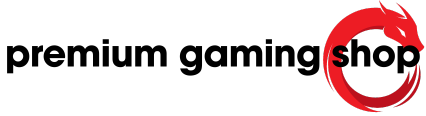blog
make new key commands for logitech g600 gaming mouse


Table of Contents
Among gaming peripherals, the Logitech G600 mouse stands out for its multitude of customizable buttons. The mouse features 20 programmable buttons, which can be effectively utilized through tools such as AutoHotkey. For users interested in maximizing their productivity, especially in software like Blender, learning to utilize every button, including the G-keys, is crucial.
Setting custom key binds involves understanding how to remap the existing buttons. It’s possible to utilize function keys beyond F12, specifically F13 through F24, using the Logitech software. For users who have already reassigned some keys, such as LWin or CapsLock, this can further expand their key options. However, the quest for additional hotkeys often leads to questions about the availability of other unused keys on Windows 10. Users are encouraged to experiment with combinations of existing keys to form new functions.
Moreover, AutoHotkey registration for G-keys can be a bit tricky. After implementing commands like #InstallMouseHook and #InstallKeybdHook, users may find that the KeyHistory feature does not always capture the specific IDs for the G-keys. This recurring issue necessitates an understanding of how these special keys are recognized, driving users to seek alternative methods for binding keys through the Logitech software itself or advanced scripting in AutoHotkey.
Innovative users have discovered the potential of double bindings on single keys. By creating scripts that differentiate actions between single taps and multiple presses, one key can yield multiple outcomes. This innovative approach can be particularly handy in software that demands extensive key usage, thus enhancing the workflow experience and avoiding finger strain.
For advanced users seeking to set up profiles for different applications, AutoHotkey provides a powerful method through commands like #if WinActive. This allows users to seamlessly switch functionalities depending on the active window, making it an essential tool for multitasking. Users can create specialized profiles that adapt to various software environments, such as Notepad++, which can drastically simplify handling several applications.
Further complications arise when it comes to assigning standard keyboard modifiers like CTRL, ALT, and SHIFT to mouse buttons. While initial attempts often involve complicated workarounds or oversight of the software limitations, there are ways to use generic key bindings effectively. Some users report success by assigning unique combinations that don’t interfere with existing bindings, thus preserving a smooth user experience without conflicts in gameplay or creative applications.
The learning curve associated with these keybinding strategies may be steep for newcomers, but community forums often contain hidden gems of advice and scripts that can simplify the process. Engaging with the AutoHotkey community not only enhances personal projects but ensures that users can fully unlock the potential of their Logitech G600 mouse while minimizing repetitive strain injuries.
Introduction to Logitech G600 Gaming Mouse
Overview of Features
The Logitech G600 Gaming Mouse is designed for gamers, especially those who use multiple commands and shortcuts frequently. It boasts an array of buttons, totaling over 20, including the unique G-shift function, allowing users to effectively double their command options. With its customizable interface through Logitech’s software, users can assign various functions to each button, tailoring the mouse to their specific gaming needs. The ergonomic design ensures comfort during long gaming sessions, making it a popular choice among gamers, particularly in the MMO genre where quick access to numerous commands is necessary. The mouse’s RGB lighting can also be personalized, adding a touch of style that can complement any gaming setup.
Importance of Custom Key Commands
Custom key commands are vital for enhancing user experience, particularly in complex applications such as 3D modeling software like Blender. Users can utilize the G600’s buttons to execute commands without needing to rely solely on keyboard shortcuts, significantly improving efficiency. For those who require multiple commands, like 3D modelers, having adaptable key-bindings facilitates a smoother workflow. Many users often seek to use additional “free” hotkeys beyond the standard F1-F12 keys available on conventional keyboards. This need is further compounded by the limitation of the number of distinct keystrokes that Windows 10 supports, making the G600 mouse an ideal asset for those who recognize its potential.
Moreover, AutoHotkey provides users with the capability to harness the full power of the G600 by allowing the binding of the mouse buttons to custom scripts. Advanced users can create intricate macros that not only execute standard commands but also alternate between different profiles or settings based on the active application. This adaptation maximizes the mouse’s versatility, enabling users to transition seamlessly between different tasks.
Users in the AutoHotkey community may find themselves facing some challenges, particularly when attempting to discern key IDs for unique mouse buttons. Getting accustomed to the Logitech software’s capabilities may require some effort, but the potential for customization is substantial. Users can capitalize on the unique features of the G600 to establish a personalized command center that streamlines their workflow for both gaming and productivity tasks. Thus, the Logitech G600 gaming mouse stands out as a powerful tool for anyone looking to elevate their command and control in various software environments.
Understanding Logitech’s Software
Transition from LGS to G Hub
Users of the Logitech G600 gaming mouse will notice a significant transition from Logitech Gaming Software (LGS) to the newer Logitech G Hub. G Hub is designed to provide a more streamlined and intuitive interface for managing device settings and customizations. This software facilitates users in updating device firmware efficiently and offers a more visually appealing layout compared to its predecessor. Its modular design allows users to configure their devices and set up various profiles tailored to specific applications or games. The integration of cloud features in G Hub also enables users to share profiles and settings with others, enhancing the overall experience of interacting with the Logitech ecosystem.
Key Differences and Usability
A fundamental difference between LGS and G Hub is the user interface and workflow. G Hub simplifies the navigation process, making it more accessible for users to configure their gaming peripherals. Furthermore, while LGS focused heavily on individual device settings, G Hub encourages a more cohesive approach to managing multiple Logitech devices simultaneously. Users can now easily switch between different profiles, customize RGB lighting, and assign macros in a more fluid manner, relying on a visual representation of each connected device.
One of the usability benefits that G Hub offers is the ability to manage game-specific profiles automatically. This means that when a user launches a game, the software can automatically switch the appropriate profile, ensuring that all commands and settings are instantly available without manual intervention. This feature is especially useful for hardcore gamers who rely on quick access to numerous commands during competitive play. Additionally, G Hub allows users to create and save multiple profiles for each game or application, maximizing the mouse’s functionality across different scenarios.
Despite these advancements, users may encounter some learning curves when transitioning to G Hub. The differences in how profiles and macros are set up compared to LGS may require a reassessment of their previous configurations. However, once accustomed to G Hub’s environment, users typically find the benefits outweigh the initial challenges. The software’s capability to handle complex scripting and command assignments allows users to exploit the Logitech G600’s full potential, making it an indispensable tool for both gaming and productivity tasks alike.
Setting Up New Key Commands
Using LGS for Reassigning Keystrokes
To make the most of the Logitech G600 mouse, users should start by utilizing Logitech Gaming Software (LGS). This software allows users to easily customize the mouse’s buttons by assigning keys that suit their specific needs. For instance, the G-buttons can be linked to standard keyboard keys or combinations that frequently appear in gaming or creative software. By accessing the LGS interface, users can choose a G-button, select the desired function or key, and create various profiles tailored for different applications. This feature is particularly beneficial for users working with programs like Blender, where multiple shortcuts are necessary for efficient navigation and operation.
It is not uncommon for users to run into limits with the available keys. The F13–F24 and Windows key reassignments offer some relief, but to expand functionality even further, users have the option to use combinations of these keys. Each side button can be programmed to execute not just a single keystroke but also an entire sequence, maximizing the potential of all 20 buttons available.
Creating Complex Macros
For those comfortable with AutoHotkey, the possibilities with the G600 mouse extend well beyond simple key bindings to complex macro creation. By writing scripts, users can automate a series of commands that may be triggered by a single button press. This level of customization allows for scenarios where a specific G-button can execute multiple functions depending on user input, such as tap, double-tap, or hold.
Users can script their macros to perform different actions based on the current application or use conditional logic to decide which function to run. Utilizing commands like `#if WinActive` enables users to create context-sensitive commands that adapt depending on what program is currently in focus. This is particularly advantageous when managing multiple applications, as it ensures that the key mappings are always relevant to the task at hand.
For instance, a macro could be created to shift profiles within an application, enhancing productivity by allowing users to switch contexts without fumbling through menus. Moreover, triggers can be set for functions that require timing, such as holding down keys for a specific duration before executing an action. This advanced scripting capability significantly enriches the user experience, creating a responsive and efficient workflow tailored to individual preferences and requirements.
Utilizing the G-Shift Function
What is G-Shift?
The G-Shift function is a unique feature of the Logitech G600 mouse that allows users to effectively double their programmable button options. By pressing the G-Shift button in conjunction with any of the other 20 buttons, users can access a secondary set of commands. This feature is particularly useful for gamers and professionals who require extensive commands at their fingertips. For example, if a user assigns a common function to the standard G4 button, they can redefine G4’s function when the G-Shift button is pressed, allowing for an entirely different output from the same button. This capability expands the number of available shortcuts significantly, enhancing user control without extra physical buttons.
Configuring G-Shift for Additional Commands
To configure G-Shift, users must first open the Logitech Gaming Software (LGS) and navigate to the button assignment section. From there, they can select the G-Shift button and choose what functions they want to tie to each button when G-Shift is pressed. For instance, rather than just linking the G1 button to “Copy,” the user could set it to perform “Copy” when pressed normally and “Paste” when pressed in conjunction with G-Shift. This dual-functionality allows for a more organized approach to key assignments, particularly for applications with extensive commands like design and editing software.
Users looking to maximize this feature can experiment by creating various profiles for different tasks. In LGS, profiles can be switched based on active applications, ensuring that the commands remain relevant to the current workflow. For instance, one profile may be tailored for gaming, with rapid-fire commands and specific key assignments. A different profile can cater to graphic design or 3D modeling in software like Blender, where button functions may change drastically. The ability to switch between profiles dynamically, combined with the G-Shift capability, allows users to maintain fluidity in their work and gaming without worrying about losing functional key assignments.
In addition, the G-Shift function can be combined with AutoHotkey scripts, enabling even greater precision and control. This allows users to create more customized macros that adapt based on their needs at any given time, turning the G600 mouse into a highly versatile tool for both gaming and professional environments.
Assigning Function Keys
Mapping F13-F24 to Mouse Buttons
To expand functionality, the Logitech G600 mouse allows users to map extra function keys, specifically F13 to F24, to its numerous buttons. This capability is essential for those who require more than the standard keyboard shortcuts for their workflows, especially in demanding applications like 3D modeling and graphic design. Users can utilize Logitech’s gaming software to assign these function keys to side buttons, effectively transforming them into additional hotkeys. By doing so, users gain access to a broader range of commands without the need to stretch their fingers across the keyboard, enhancing both efficiency and comfort during prolonged work sessions. With a reasonable understanding of the software, each button on the G600 can be tailored to fit specific needs or tasks, making it an invaluable tool in a professional’s arsenal.
Utilizing Shift Combinations with Function Keys
In addition to the basic mapping of F13-F24, users can enhance their productivity further by employing shift combinations alongside their mapped function keys. This technique allows for the introduction of multiple functions under a single keypress, depending on the state of the mouse’s G-shift button. For instance, users can configure one button to act as F13 when pressed alone but engage an alternate command or key when the G-shift is active. This dual functionality significantly reduces the number of required keystrokes and provides a more streamlined and ergonomic experience. As an example, pressing G16 with G-shift might trigger a complex series of commands in Blender, allowing for swift navigation without sacrificing functionality.
This combination of standard function mappings and additional shifts can create a robust control layout. It is vital to ensure that the assigned combinations do not conflict with existing shortcuts within the applications being used. By thoughtfully organizing these key mappings, users can maximize the efficiency of their workflows. The flexibility provided by the Logitech G600 becomes apparent as users tailor their mouse settings to accommodate their unique demands.
Through a mixture of LGS configuration, combined keystrokes, and fully realized macros, the G600 mouse proves to be a powerful device that adapts to a range of professional applications. Whether working on intricate designs, coding, or even gaming, the integration of these advanced key-binding techniques helps maintain a fluid working environment.
Implementing Autohotkey
Basics of Autohotkey for Mouse Control
Autohotkey is a powerful scripting language designed for automating tasks within Windows. Users can create scripts that allow for advanced control over keyboard and mouse inputs, which can be especially beneficial for those using devices with multiple buttons, such as the Logitech G600 mouse. By utilizing the keyboard and mouse hooks in Autohotkey, users can capture input events and execute specific actions based on those inputs. For example, users can assign distinct commands to G-buttons on the G600 mouse, transforming them into unique keyboard shortcuts or combinations. This allows for enhanced functionality while working in applications that rely on multiple shortcuts and commands.
Setting Up Keybinds with Autohotkey
To set up keybinds with Autohotkey, users should first ensure that the Autohotkey software is installed on their system. After installation, they can create a new script file to define custom key bindings for their mouse buttons. A basic script might include code that assigns mouse buttons to specific keystrokes, such as reassigning G16 to act as the F13 key. More complex scripts can incorporate conditional statements to differentiate actions based on whether certain keys, like the G-shift, are pressed. For instance, a button may execute one command when tapped and a different command when held down, allowing for versatile functionality tailored to the user’s workflow.
To implement this, users write commands in the script file, utilizing Autohotkey’s syntax. Common actions include “send” to mimic key presses and “hotkey” to bind actions to specific buttons or key combinations. Users can also employ the “#IfWinActive” directive to ensure that certain key combinations only trigger when specific applications are active, reducing the likelihood of conflicts with existing shortcuts. By strategically combining these elements, users can create robust command setups that streamline their tasks within demanding applications such as Blender or Photoshop. As users become familiar with Autohotkey’s capabilities, they can explore further functionalities, delving into more advanced scripting techniques to maximize the potential of their Logitech G600 mouse.
Troubleshooting Common Issues
Error Messages with Modifier Keys
Users often encounter issues when attempting to use the Logitech G600 mouse’s buttons as modifier keys, such as CTRL, SHIFT, or ALT. This trouble arises because the default software might not fully recognize buttons 6 through 20 as unique keys during mapping. In certain instances, pressing a side button may unexpectedly register as other keys like ‘Home’ or ‘End’ instead of the intended modifiers. This behavior can be frustrating, especially for those looking to streamline their keybindings in applications like Blender or games. To alleviate this, it is recommended to use key combinations that include both modifier and regular keys for enhanced functionality. For example, instead of solely using the G-keys, one could combine them with the function keys, creating more accessible shortcuts while ensuring compatibility with various software.
Solutions for Macro Movement
When using AutoHotkey (AHK) in conjunction with the Logitech G600, users may experience challenges with macro timing and movements. Often, the default settings may need adjustment to optimize response times, particularly when multiple macros are initiated in rapid succession. A common solution is to ensure that macros are programmed with appropriate delays to prevent overlapping commands that could lead to erratic behavior. For example, adjusting the repetition rate of keypresses can improve the accuracy of each action taken via the G-keys. Furthermore, utilizing the AHK features such as #IfWinActive can allow for profile-specific commands, enhancing user experience based on the currently active application. This conditional setting will make it possible to create context-sensitive shortcuts that activate or deactivate based on the program in use, further refining the overall workflow. The combination of precise mapping in the Logitech software and detailed scripting in AHK provides an excellent opportunity for users to create a personalized and efficient working environment.
Both the understanding of key mappings and the ability to manage macros effectively will empower users to overcome most challenges related to key bindings and enhance the functionality of their devices significantly.
Conclusion and Further Resources
Summary of Customization Options
The customization options available for the Logitech G600 mouse are extensive. Users can reassign buttons to various keystrokes using the Logitech software, enabling them to optimize their workflow for applications like Blender or gaming environments. The incorporation of AutoHotkey scripts allows for further flexibility, enabling actions based on specific window states through the usage of #IfWinActive. Additionally, the usage of free keys beyond F13-F24 can be achieved by combining keys to create unique shortcuts, should the basic functionalities fall short. This empowers users to leverage additional button functionalities, allowing more fluid control over their applications and reducing reliance on the keyboard.
To deal with the limitations of key recognition and behavior on the G600, users should explore assigning combinations of keys and modifying existing AHK scripts to register multiple commands for singular mouse events. This includes configuring macros to include taps, holds, and double presses, expanding what each button can do without overwhelming the software with overlapping commands. With careful planning and execution, the G600 can be transformed into a highly responsive input device tailored to the user’s specific needs.
Links to Tutorials and Community Support
For more in-depth guidance, users are encouraged to visit community forums such as the AutoHotkey Forums and the Logitech support pages. These platforms provide a wealth of information on scripting and device customization, as well as real-time assistance from fellow users. Tutorials specifically aimed at configuring the Logitech G600 can be found on various YouTube channels showcasing practical setups and tips for enhancing user interaction through keyboard scripts.
Additionally, resources like the AHK documentation offer detailed explanations of commands and functions, enabling users to expand their scripting knowledge and address complex mapping scenarios effectively. Engaging with online communities on Reddit or dedicated Discord servers also allows for the sharing of personal experiences and solutions relating to Logitech G devices, fostering a collaborative atmosphere for problem-solving and creative enhancements. Such interactions can significantly reduce the learning curve when navigating through the complexities of advanced keybinding and macro creation.