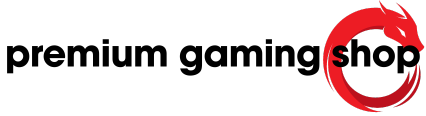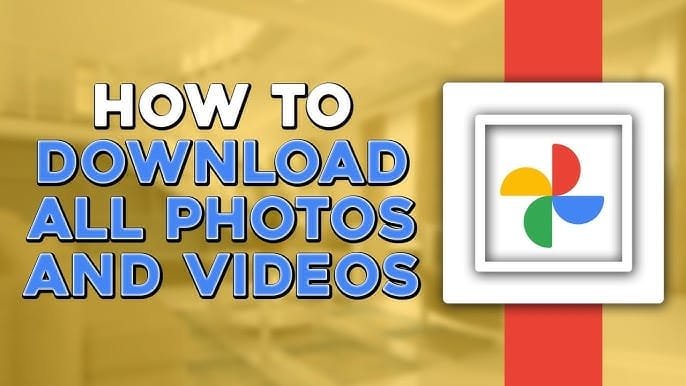Introduction
In the age of digital storage, cloud solutions like Google Photos play a significant role in managing personal memories. However, circumstances may arise when users wish to download these photos and videos to their personal computers. Understanding how to do this efficiently can save time and protect cherished memories.
Importance of Downloading Google Photos to PC
Downloading Google Photos to a PC is essential for several reasons. Firstly, it allows for better control over one’s photo library. While Google Photos offers easy access from any device, maintaining a local copy can provide peace of mind, especially if unexpected issues occur within the cloud service. This control becomes pivotal if a user experiences account access problems or if Google changes its data retention policies. By having a local copy, users can secure their memories and prevent loss due to deletions or accidental changes in their online library.
Furthermore, a local backup can expedite sharing and viewing. Instead of relying on an internet connection, users can simply access their files directly from their hard drive. This is particularly advantageous for those who travel frequently or find themselves in areas with limited connectivity. Creating backups also facilitates more organized storage methods, as users can categorize and edit their photos at their convenience without relying solely on cloud-based applications.
Benefits of Having Photos and Videos on Your Computer
There are numerous benefits associated with downloading photos and videos onto a computer. Firstly, having files stored locally means users can access their entire collection without bandwidth limitations. Unlike cloud solutions, where internet speed may impact upload and download times, local storage ensures instant availability of files.
Additionally, downloading photos allows users to preserve metadata and original quality. Google Photos may compress images, and important data associated with them, such as descriptions or locations, could be lost during the upload or download process. By downloading files via Google Takeout, users can maintain both edited and original versions, ensuring all valuable data remains intact. Furthermore, organizing photos into albums before downloading can simplify the file management process, making it easier to locate specific memories quickly.
Lastly, maintaining an offline copy reduces the risk of vendor lock-in. When users rely solely on cloud storage, they may inadvertently become trapped in a service ecosystem, complicating transitions to other platforms. By having a personal archive, they can migrate or share their photos freely. This independence fosters greater confidence in one’s ability to manage their digital possessions effectively.
Downloading Individual Photos or Videos
Steps to Download a Single Photo or Video
To download a single photo or video from Google Photos, users can follow a straightforward process. First, they need to navigate to their Google Photos library on their computer. Then, they should locate and select the photo or video they wish to download. By clicking on the three vertical dots located at the top right corner, a menu will appear. From this menu, they need to choose the ‘Download’ option. For those preferring keyboard shortcuts, pressing Shift+D will initiate the download as well. This simple method allows users to quickly save their cherished memories directly onto their devices.
Troubleshooting Tips for Downloading Videos
Users may encounter issues when trying to download and play videos from Google Photos. If a downloaded video does not play properly, several troubleshooting steps can help resolve the problem. First, they should consider using a different web browser, such as Chrome or Firefox, as compatibility issues can arise with certain browsers. Additionally, installing system extensions that support the video file codecs may aid in playback. Lastly, trying a different video player can be beneficial; VLC Media Player, for example, is known for supporting a wide range of video formats. Taking these steps can enhance the viewing experience and ensure that downloaded videos can be played effortlessly without complications.
Downloading Multiple Photos or Videos
Selecting and Downloading Photos in a Group
When users want to download multiple photos or videos from Google Photos, they can select a group of images to make the process more efficient. To start, they should open Google Photos and hover over the thumbnail of the desired photo. By clicking the checkmark in the top left corner, users can select the photo. They can continue selecting additional images by clicking on other photos. If users want to select a series of images in a row, holding the Shift key while clicking on the first and last photo in that range allows them to select all images in between quickly. This feature makes it easy to gather all cherished memories before initiating the download.
Utilizing the 3-dot Menu for Bulk Downloads
After selecting the desired photos, users can download them in bulk by accessing the 3-dot menu located in the top right corner of the Google Photos interface. This menu appears once the group of photos is selected. By clicking on the three vertical dots, they will see an option labeled ‘Download.’ Selecting this option prompts Google Photos to compress the selected images into a single ZIP file. This file allows users to download the entire selection in one convenient package, thus saving time and effort. The ZIP file can then be saved to the user’s device and unzipped to access the individual photos. This method offers a practical solution for those looking to quickly save and manage multiple memories at once.
Saving Photos to Your Device
Instructions for Downloading on Computer
To download a single photo or video from Google Photos, the process involves a few simple steps. Users begin by visiting their Google Photos library on a computer. Once there, they locate the desired photo or video they wish to download. After selecting it, they need to click on the three vertical dots situated in the upper right corner. A drop-down menu will appear, where they can select the ‘Download’ option to save the file to their device. Alternatively, users can utilize the keyboard shortcut by pressing Shift+D to trigger the download. This straightforward method efficiently transfers cherished memories directly to their devices.
For larger batches or multiple selections, users can click on the photos while holding down the checkmark in the corner. After selecting the images, they can again click the three dots and choose to download, which compiles the selected photos into a single downloadable ZIP file. However, it’s important to remember that downloading more than 500 images at once leads to the creation of this ZIP file. Using albums can help in managing large downloads, as they allow users to transfer organized collections in one go, easing the overall downloading process.
Tips for Choosing the Right Browser for Video Downloads
When users encounter issues with downloaded videos from Google Photos, it may be beneficial to consider the browser being used. Some common problems arise from compatibility issues, so switching to a robust browser like Chrome or Firefox can greatly enhance the experience. Users should ensure they have the latest version of these browsers installed for optimal performance.
In addition to changing browsers, installing specific system extensions can provide support for the video file codecs, improving playback capabilities. If issues persist, users can explore different video players, such as VLC Media Player, renowned for handling a wide array of video formats without complications. This player is particularly advantageous as it automatically detects and plays numerous codecs without needing additional downloads. By following these steps, users can navigate their downloading experience more effectively, ensuring that their videos play seamlessly after retrieval.
Understanding File Formats
File Formats Supported for Downloading
When users download photos and videos from Google Photos, it is important to note the file formats available. Typically, images are downloaded in JPEG format, a universally recognized format that balances quality and file size. Videos, on the other hand, are usually provided in MP4 format, which is favored for its compatibility with most devices and media players. These formats ensure that the downloaded media can be easily accessed and viewed without the need for specialized software.
Furthermore, users should be aware that files downloaded from Google Photos may not retain certain adjustments made within the platform, such as edited versions or captions. For individuals looking for original or unedited copies of their media, the download option named ‘Download original’ will ensure they receive the unaltered versions. Hence, understanding the file formats and the distinctions between the download options helps in managing user expectations regarding the quality and version of the downloaded media.
Converting and Saving Files in Different Formats
Upon downloading their photos and videos, users might find the need to convert files into different formats based on their requirements. While JPEG and MP4 are typically sufficient for most needs, certain situations may call for alternative formats, like PNG for images requiring transparency or MOV for specific video projects. There are various software options available that can facilitate the conversion process, including online tools and downloadable applications.
These conversion tools allow users to upload their files and choose the desired output format, often with adjustable settings to optimize quality. For example, when converting a JPEG image to PNG, users can maintain the resolution while enhancing certain properties, like transparency. This process is crucial for professionals working with visual media, where specific formats are paramount for compatibility with editing software or web usage. Additionally, saving files in organized folders with descriptive names can streamline access and retrieval, especially when users amass a large collection over time.
Overall, leveraging the right tools for conversion and organization can significantly enhance the management of photos and videos downloaded from Google Photos. By being aware of file formats and the options available, users can better ensure that their digital memories are stored in ways that meet their diverse needs.
Organizing Downloaded Content
Creating Folders for Saved Photos
After successfully downloading photos from Google Photos, it is essential to organize them for easy access. Users can achieve this by creating dedicated folders on their computer. For instance, they can set up a folder titled “Google Photos” in the primary directory. Within this folder, they can create subfolders categorized by years, events, or specific subjects, such as family gatherings, vacations, or professional photographs. This system allows for better management and quick retrieval of images when needed. Users can also include the download date in the folder names for tracking purposes. By adopting a consistent naming convention for folders and files, users can maintain a more organized gallery, making it easier to navigate through memories.
Maintaining an organized system not only aids in managing photos but also helps in locating specific items without wasting time. For those with extensive libraries, the use of photo management software can be beneficial. Such platforms often offer more advanced sorting options, such as tagging, filtering, and searching by metadata, thus simplifying the process further.
Sorting and Managing Downloaded Videos
When it comes to managing downloaded videos, users should take a similar approach to photos. First, they can create a distinct folder for videos, perhaps titled “Google Photos Videos,” within the main directory. Videos might be more challenging to sift through given their larger file sizes and various formats. Hence, organizing them by categories or events becomes more vital. Users can title subfolders based on criteria such as vacation clips, family events, or special occasions, which aids in quick identification.
It’s also important for users to consider file formats because not all video players support every format downloaded from Google Photos. Users are encouraged to install versatile media players that handle multiple formats seamlessly. Keeping a log of video file types in the folders can be advantageous for identifying which players may work best. Users may also want to regularly review their downloaded videos, eliminating duplicates or those that did not meet their expectations, keeping only the most cherished clips. This practice ensures that their media library remains manageable and reflects only meaningful content. By implementing these organizational strategies, users can enhance their ability to manage and enjoy their downloaded content efficiently.
Syncing Google Photos with PC
Using Google Drive for Automatic Sync
To streamline the process of transferring pictures and videos from Google Photos to a PC, users can utilize Google Drive for automatic syncing. By setting up a Google Drive account, users can enable the “Backup and Sync” feature, which automatically uploads the content from their devices to Google Drive. Once photos are stored in Google Drive, they are accessible on a PC simply by logging into the Google Drive account. Users can easily drag and drop files from Google Drive to their local storage, ensuring that their media library is consistently updated. This feature is particularly useful for those who frequently take photos on their smartphones and wish to keep their digital library synchronized across devices. Moreover, files saved to Google Drive can include edits and modifications made in Google Photos, keeping everything up-to-date within the cloud.
Troubleshooting Syncing Issues Between Devices
While syncing Google Photos with a PC through Google Drive is generally straightforward, users may occasionally encounter issues. For instance, if photos are not appearing on the PC after enabling syncing, it may be necessary to check the settings within both Google Drive and Google Photos. Users should ensure that the syncing option is activated and that the devices are connected to a stable internet connection. Additionally, clearing the cache and cookies of the browser or the Google Drive application can resolve minor glitches that may hinder the syncing process.
Sometimes, users may find that certain photos or videos do not sync due to unsupported file formats. Ensuring compatible formats can alleviate this problem. For those using the desktop version of Google Photos, verifying that the application is up-to-date can also help minimize issues. Users experiencing persistent syncing troubles may consider uninstalling and reinstalling the Google Drive application to reset the configurations.
In summary, while syncing content through Google Drive is an effective method to maintain up-to-date access to photos and videos, being aware of troubleshooting steps can facilitate a smoother experience. It is important for users to periodically review their syncing settings and capacity to ensure all desired media files are transferred successfully.
Data Backup and Security Measures
Importance of Backing Up Photos and Videos
Backing up photos and videos is crucial for safeguarding digital memories. Many users rely solely on cloud storage services like Google Photos, which, while convenient, may not always be entirely secure. Data can be accidentally deleted, accounts can get hacked, or users might inadvertently lose access due to forgotten passwords or other issues. Regular backups provide peace of mind, allowing users to keep their precious memories safe and organized. For those who capture significant life events, such as weddings, birthdays, or travels, having a reliable backup ensures that these moments are preserved for future enjoyment, free from the risks associated with online storage. Maintaining copies on a personal computer also facilitates easier access when users desire to reminisce without the need for internet connectivity.
Additionally, the practice of creating backups fosters the habit of organization. When users download and categorize their photos and videos, they not only secure them against loss but also gain the opportunity to curate their digital libraries. This organization may lead to discovering forgotten memories and encourages users to engage with their collections more actively.
Ensuring Data Security When Downloading to PC
When users choose to download photos and videos to their PC, ensuring data security during this process is essential. One important practice is to use secure networks when downloading content to prevent unauthorized access. Public Wi-Fi networks can expose users to potential threats, making home or trusted networks the safer option. Additionally, users should consider enabling firewalls and antivirus software on their devices to protect against malware or other cyber threats that may compromise downloaded files.
It is also advisable to verify the integrity of downloaded content. After downloading, users should check file sizes and formats to ensure that no data has been corrupted during the transfer. Regularly updating operating systems and applications helps maintain security and compatibility, ensuring that any vulnerabilities are addressed timely. Furthermore, users should think about storing backups in multiple locations, such as an external hard drive or another cloud service. This multi-layered approach reduces the risk of permanent loss and increases overall data security.
By adopting these practices, users can confidently engage in the downloading and backing up of their photos and videos, knowing that they are taking important steps to protect their treasured memories against potential losses or breaches.